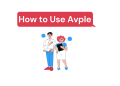MSI mystic lights, is software from the famous brand MSI. It is a software system that controls the RGB lighting effects of all the compatible connected devices. It gives the user the power to control the lighting effects. Moreover, other than adjusting the light’s color, it comes with several other features that can come in handy for the user.
In this article, we will discuss all the essential things such as effects, brightness levels, bugs, and more. So keep reading to figure out the answers to all your questions. Before anything else, you need to download the MSI Mystic Lights App to get the effects. So, below I have mentioned the essential steps to download the software.
How to Download the MSI Mystic Lights Software?
1. Visit the MSI Official site
To download the app, you need to visit the official MSI site. From there, you can download the software.
After downloading the software, you need to install it. After installation reboot your system, so that the software can load properly.
2. Open MSI Center
Now open the MSI center app on your computer. From here click the features set tab and look for mystic lights and install it.
After doing these steps you should be able to see the connected device in your PC. One thing to note here is that you need to use MSI-certified products. If you are doing all the given steps and still having issues, try restarting everything.
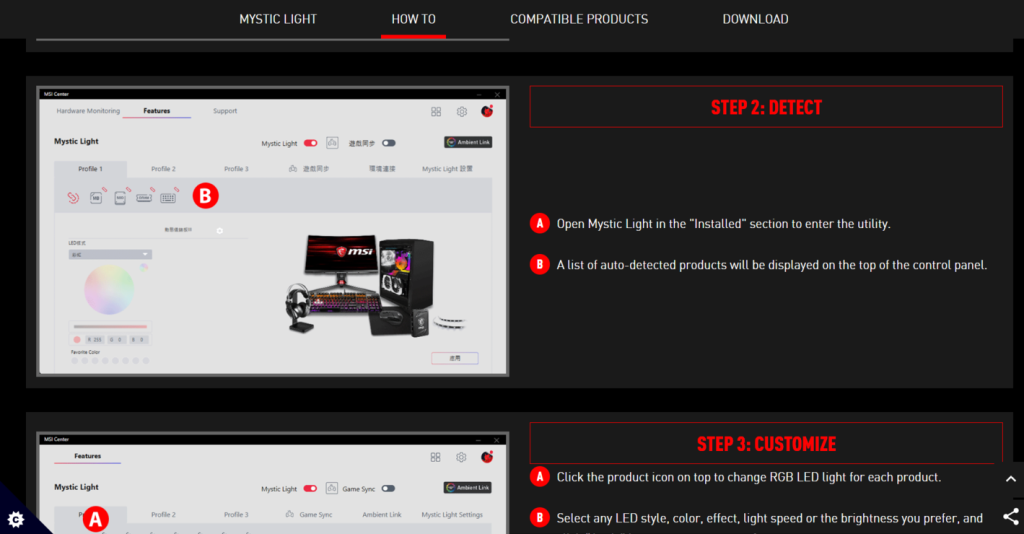
Once you complete the process, you should see the list of linked devices. Under this, you will find a style dropdown from where you can control the light system. You will get the pre-made the effects here such as movie, music, steady, etc. For instance, if you choose the steady effect you will see the same color effects in the motherboard.
How to Know How Will the Output Look Like?
From the mystic lights, you can control the effects. But the question is how will you know the out? The first way is to look at the motherboard. Thanks to the MSI mystic lights app you can see the changes in the software itself. On the right side of the app’s launching page, you can see the changes you made.
Luckily the MSI has done a great job here. The app makes a pretty good presentation of what changes are happening in the motherboard.
How’s the Usability?
The usability of the MSI Mystic app is good. I would not say it doesn’t have any bugs or it’s perfect but it does the job. For instance, the landing page of the software is clean and simple which makes the user experience better. The presentation of the changes you can see is quite great.
However, there are some areas where you can see the issues. The first thing that is a bit annoying is that it takes more time than usual to save the changes you make. It could be smoother as the present saving effect looks buggy.
What are the Effects?
The light effects on the MSI mystic lights are good. You can control and tweak them the way you want. As we already said, the good part here is that you can see changes live on the presentation screen.
The only issue there is the breathing effect you have isn’t smooth. However, this may not be the issue for everyone, but it’s important to mention that. It would have been better if they have made the transition smoother.
| Pros | Cons |
| You can control LED counts | Only 3 levels of brightness settings |
| Great User Interface | Takes a bit longer to save changes |
| 11 Light Effects | The breathing effect could be smoother |
| Can control Color | |
| See changes live in the software |
What if you want the Effects but Don’t Want the MSI Mystic Lights Software?
If you want to use the light effect but don’t want to use the software, you can do that too. Although, this is not a feature. You just have to apply a simple hack. Once you install the software, do all your settings and create your desired effects. Once you are satisfied with the result, you can uninstall the application.
Wrap Up
Overall, the MSI Mystic app is good lighting software. It provides a fairly good user interface and gives you the power to control the 16.7 million colors. However, there are some glitches in the app such as saving channels taking more time than usual, the breathing effect isn’t smooth, etc. Butt these issues can be fixed with the updates.
To include we would say if you want to use a light controlling software, you can use this one.